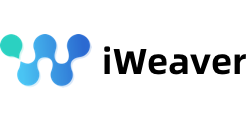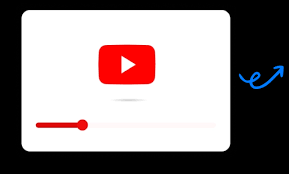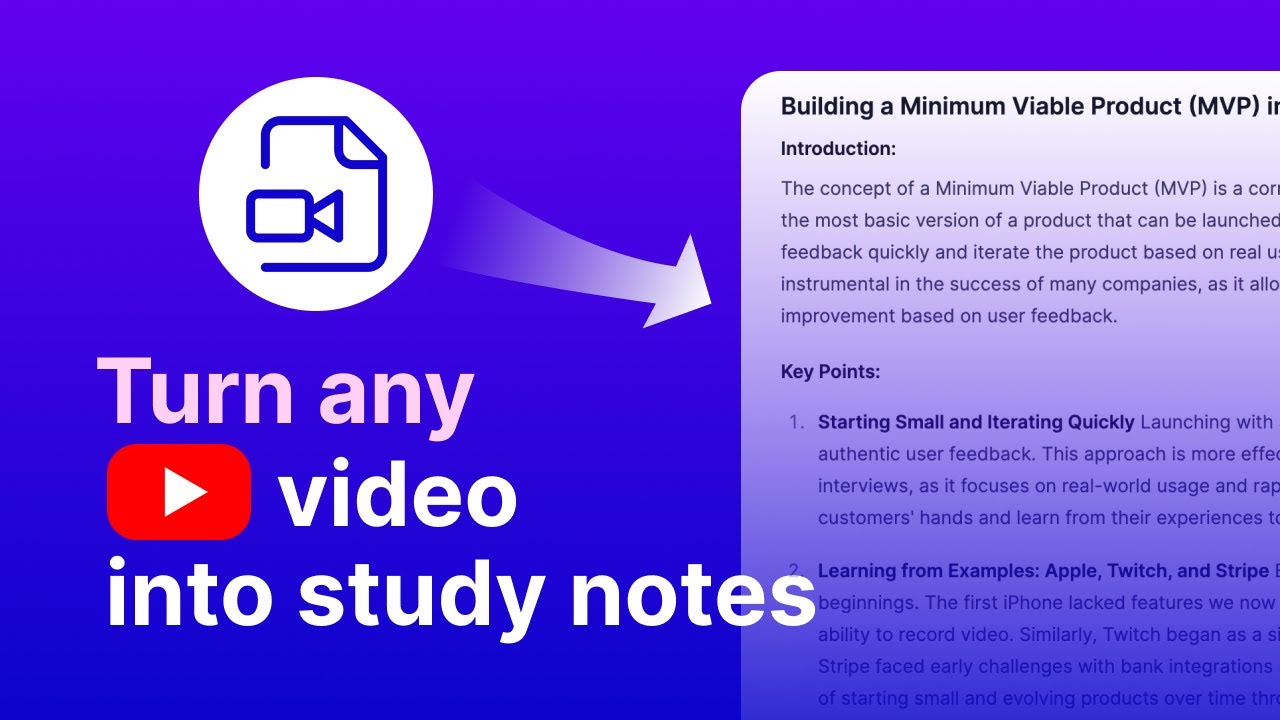Stuck with DeepSeek’s “Server Busy” error? Learn why iWeaver’s integration with DeepSeek and 4 proven solutions can help you bypass server issues and keep your workflow uninterrupted.
Why Does DeepSeek Show “Server Busy”?
The “Server Busy” error on DeepSeek typically arises due to the following reasons:
- High User Traffic: During peak hours, DeepSeek’s servers may become overwhelmed.
- Network Instability: Poor connectivity can interfere with data requests.
- Outdated Browsers: Older browsers may be incompatible with DeepSeek’s API.
- Regional Restrictions: Some countries impose geoblocking, restricting access to DeepSeek.
4 Solutions to Fix DeepSeek’s “Server Busy” Error
1. Use iWeaver’s New DeepSeek Integration (Recommended)
Why it works:
iWeaver now integrates directly with DeepSeek’s advanced models, enabling users to bypass DeepSeek’s overloaded servers and process requests through iWeaver’s more reliable infrastructure.
Steps:
- 방문하다 아이위버.에이아이 무료 계정에 가입하세요.
- Access DeepSeek’s features via iWeaver’s platform.
Benefits:
- Avoid direct traffic to DeepSeek’s overloaded servers.
- Automatic retries for failed requests.
- Backup AI analysis in case DeepSeek remains unresponsive.
2. Optimize Your Network Connection
Why it works:
A stable internet connection is crucial to prevent network-related errors.
Steps:
- Switch to a wired Ethernet connection for better stability.
- Use a VPN to bypass regional restrictions (e.g., NordVPN or ExpressVPN).
- Reset your router or enable a 5GHz Wi-Fi network to reduce latency.
3. Clear Browser Cache or Update Your Browser
Why it works:
Corrupted cache files or outdated browsers can trigger unnecessary “Server Busy” alerts.
Steps:
- For Chrome: Press
Ctrl+Shift+Del, select “Cached images and files”, then click “Clear Data”. - Update Your Browser: Ensure you’re using the latest version by going to Settings > About Browser.
4. Avoid Peak Usage Hours
Why it works:
DeepSeek’s servers are more likely to be congested during peak usage times.
Peak Hours:
- 9:00 AM – 12:00 PM GMT (Global work hours)
- 7:00 PM – 10:00 PM GMT (Evening surge)
Solution:
Use iWeaver’s “Schedule Request” feature to automate tasks during off-peak hours.
FAQ: DeepSeek Server Errors & iWeaver Integration
Q1: Why does DeepSeek always show “Server Busy”?
A: This is typically due to high demand, network issues, or outdated software. iWeaver’s integration can help bypass server congestion.
Q2: How does iWeaver help with DeepSeek errors?
A: iWeaver reroutes requests to more stable servers and provides backup AI processing when DeepSeek is unresponsive.
Q3: Can I use iWeaver with DeepSeek on mobile?
A: Yes! iWeaver’s iOS and Android apps support DeepSeek integration.
Q4: How can I check if my network is causing the error?
A: Run a speed test at speedtest.net. Latency above 150ms may cause issues.
Q5: What if DeepSeek stays busy despite these fixes?
A: iWeaver’s built-in AI (similar to ChatGPT 4.0) can handle most tasks, allowing you to continue without DeepSeek.
결론
Dealing with DeepSeek server busy issues can be challenging, but with the right strategies and tools, you can significantly improve your experience. The integration of iWeaver with DeepSeek offers a powerful solution, enhancing efficiency and reducing server load. By optimizing your usage timing, leveraging local processing capabilities, and implementing load balancing, you can ensure a smoother and more productive workflow. Embrace these solutions and make the most of your AI-driven tools today.