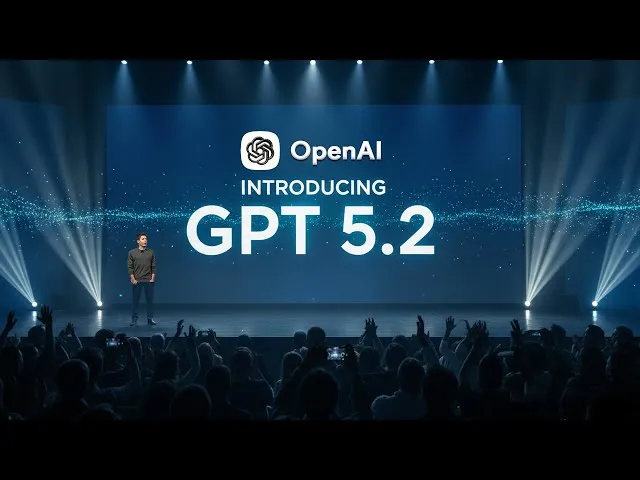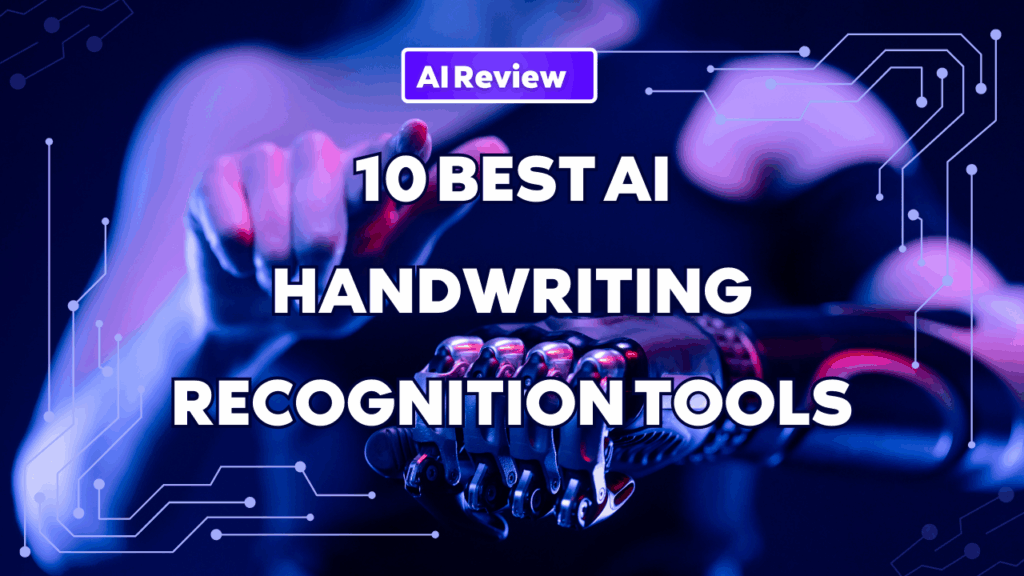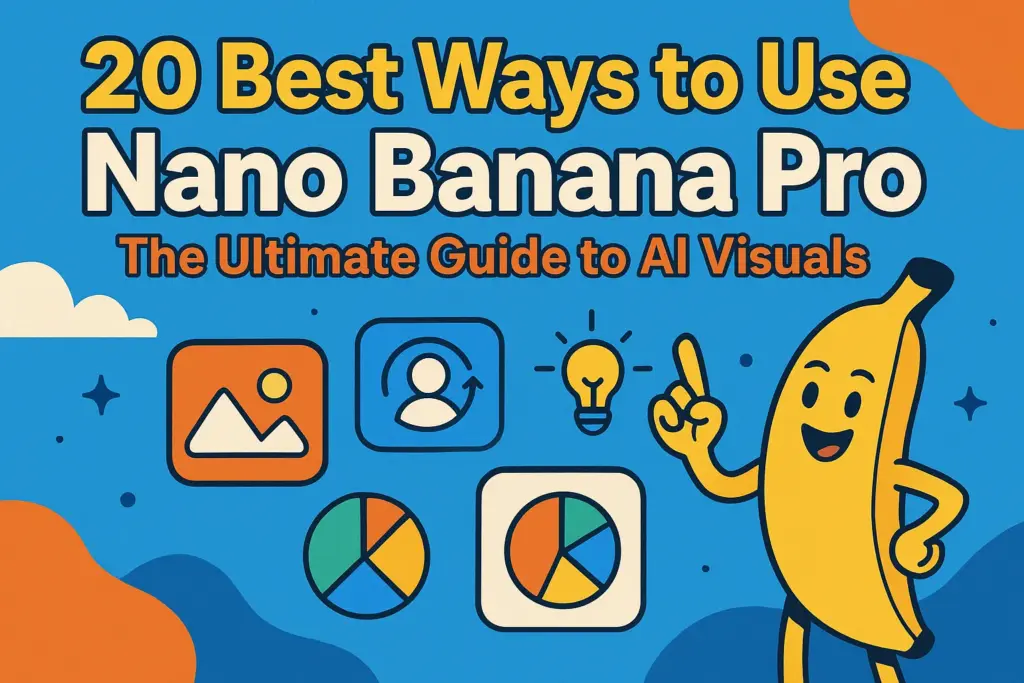Published on March 30, 2025, by Nancy, AI Technology Enthusiast and Researcher
Why Convert Images to Mind Maps with AI?
Imagine turning a cluttered diagram, a detailed infographic, or even a hand-drawn sketch into a clear, organized mind map in seconds. Whether you’re a student decoding lecture notes, a professional brainstorming strategies, or a creator visualizing ideas, AI-powered tools make this a reality. Converting images to mind maps saves time, boosts creativity, and transforms complex visuals into actionable insights.
Unlike traditional methods, AI analyzes images with precision, extracting key points and structuring them into interactive diagrams. This guide walks you through the process step-by-step, highlights the best tools, and shares insider tips to elevate your mind maps. Ready to unlock a smarter way to organize your thoughts? Let’s get started!
What Are AI Mind Mapping Tools and How Do They Transform Images?
Understanding Mind Maps
Mind maps are visual diagrams that start with a central idea and branch out into related concepts. They’re perfect for brainstorming, planning, studying, or simplifying complex data. By mimicking how your brain connects ideas, mind maps enhance memory and spark creativity.
How AI Supercharges Mind Mapping
AI mind mapping tools use advanced algorithms—like natural language processing (NLP) and image recognition—to automate the creation process. When you upload an image (e.g., a chart or sketch), the AI:
- Extracts Key Elements: Identifies text, shapes, and relationships.
- Organizes Automatically: Builds a hierarchical structure with nodes and branches.
- Adapts Dynamically: Suggests edits based on your input or preferences.
This saves hours compared to manual mapping and adds features like real-time collaboration and customization. For example, tools like iWeaver can turn a YouTube thumbnail or a PDF diagram into a polished mind map effortlessly.
Benefits of Image-to-Mind-Map Conversion
- Time-Saving: From image to map in under a minute.
- Clarity: Simplifies dense visuals into digestible insights.
- Versatility: Works for education, business, or personal projects.
- Engagement: Visuals improve retention by up to 65% (source: Brain Rules).
Step-by-Step Guide: Turning Images into Mind Maps
Here’s a foolproof process to convert images into mind maps using AI tools, complete with visuals (to be added later).
Step 1: Prepare Your Image
- Best Image Types: Diagrams, infographics, flowcharts, or sketches with clear text and structure. Avoid blurry or overly detailed photos.
- Clarity Tips: Use high-resolution images (at least 300 DPI). Crop out distractions using tools like Photoshop or Canva.
Step 2: Choose Your AI Tool
- Pick a tool suited to your needs (see our top 5 below). For beginners, iWeaver is a standout for its simplicity and image-handling prowess.
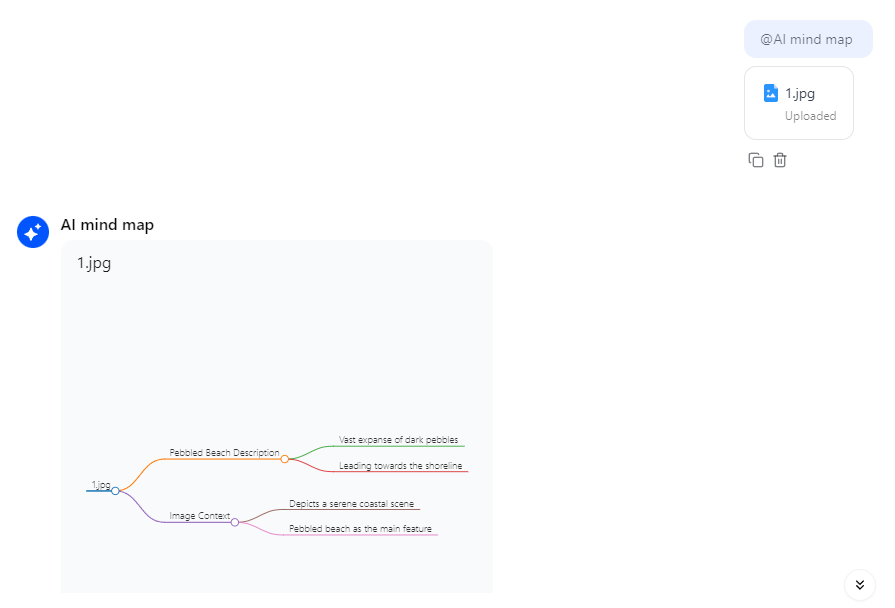
Step 3: Upload and Analyze
- Upload your image to the tool. The AI scans it, extracting text and connections (e.g., arrows or boxes).
- Pro Tip: For tools like iWeaver, add a prompt (e.g., “Convert this chart into a mind map”) for better results.

Step 4: Generate the Mind Map
- The AI creates a draft mind map. Review nodes and branches to ensure they reflect the image’s intent.
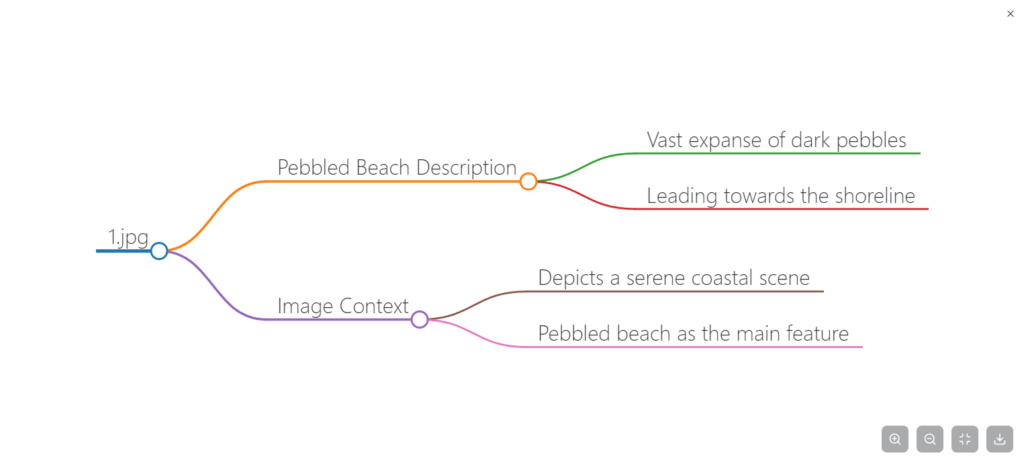
Step 5: Customize and Refine
- Edit labels, rearrange branches, or add colors/icons. Most tools offer drag-and-drop editing.
- Example: Turn a blue branch into a “Key Points” section with a star icon.
Step 6: Save and Share
- Export as PNG, PDF, or a shareable link. Store in the cloud (e.g., Google Drive) for team access.
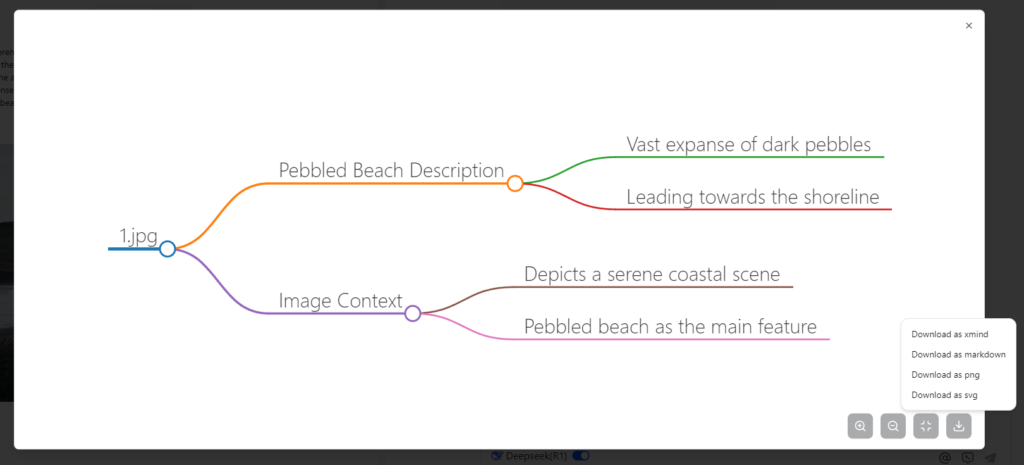
Top 5 AI Tools for Mind Mapping
Here’s a curated list of the best tools, with iWeaver leading the pack for image-to-mind-map conversion.
1. iWeaver
- Overview: A fast, intuitive tool that excels at converting images, YouTube content, and more into mind maps. Convert Image to Mind Map Instantly
- Features: Image analysis, downloadable outputs, user-friendly interface.
- Why It’s Great: Perfect for quick, accurate maps from visuals.
- How-To: Upload image > Analyze > Download.
2. PageOn.ai
- Overview: Automates mind maps and presentations with AI-driven analysis. Complex to Stunning Slides with AI agent
- Features: Real-time data processing, customizable templates.
- Best For: Professionals needing polished outputs fast.
3. MindMeister
- Overview: A collaborative tool with robust customization. CollaborativeMind Mapping
- Features: Brainstorm mode, real-time teamwork, flexible layouts.
- Best For: Teams and creative projects.
4. XMind
- Overview: Simple yet powerful, with task management extras. Organizing with Mind Map
- Features: Visual structuring, cloud sync, presentation mode.
- Best For: Solo users or small-scale planning.
5. GitMind
- Overview: Free, lightweight option for basic mind mapping. Document to Mind Map
- Features: Templates, easy sharing, straightforward design.
- Best For: Beginners or quick brainstorming.
Comparison Table
| Tool | Image Support | Ease of Use | Collaboration | Best For |
|---|---|---|---|---|
| iWeaver | Excellent | High | Moderate | Image Conversion |
| PageOn.ai | Good | High | Good | Presentations |
| MindMeister | Moderate | Medium | Excellent | Team Projects |
| XMind | Good | Medium | Good | Solo Work |
| GitMind | Basic | High | Basic | Beginners |
Why iWeaver Excels at Image-to-Mind-Map Conversion
Standout Features
- Advanced Image Processing: iWeaver’s AI nails text extraction and relationship mapping from visuals.
- Speed: Converts images in seconds, not minutes.
- Flexibility: Works with diverse inputs (images, URLs, videos).
- Downloadable Results: Get clean, ready-to-use mind maps instantly.
How to Use iWeaver
- Visit Convert Image to Mind Map Instantly.
- Upload your image or paste a URL.
- Let iWeaver analyze and generate a mind map.
- Download or share your masterpiece.
Why It Beats Competitors
Unlike PageOn.ai’s broader focus or MindMeister’s team-centric design, iWeaver zeros in on image-to-map efficiency. It’s the go-to for users prioritizing speed and precision.
Pro Tips for Stunning AI Mind Maps
- Optimize Images: Use sharp, simple visuals for best AI accuracy.
- Leverage Colors: Assign colors to categories (e.g., red for urgent tasks).
- Add Context: Include a brief prompt to guide the AI’s interpretation.
- Iterate: Refine the map after generation—AI isn’t perfect yet!
- Test Multiple Tools: Combine iWeaver’s speed with MindMeister’s collaboration for hybrid workflows.
Common Mistakes to Avoid
- Overloading Images: Too much detail confuses AI—keep it focused.
- Skipping Review: Auto-generated maps may miss nuances; always double-check.
- Ignoring Formatting: Unpolished maps look sloppy—add structure and style.
- Not Saving: Export your work to avoid losing progress.
Start Mapping Smarter Today
Turning images into mind maps with AI isn’t just a time-saver—it’s a creativity booster. Tools like iWeaver make the process seamless, delivering clear, actionable visuals in moments. Whether you’re decoding data, planning a project, or teaching a concept, this guide has you covered. Start with iWeaver today, and watch your ideas take shape like never before!