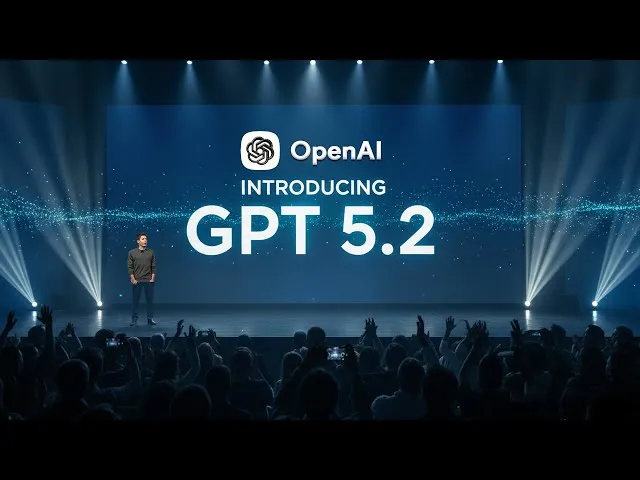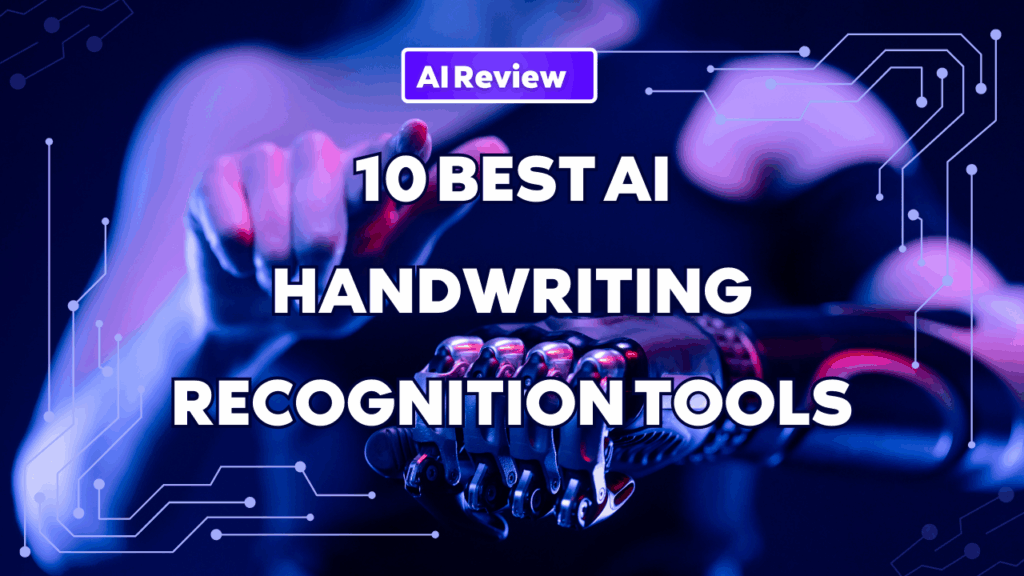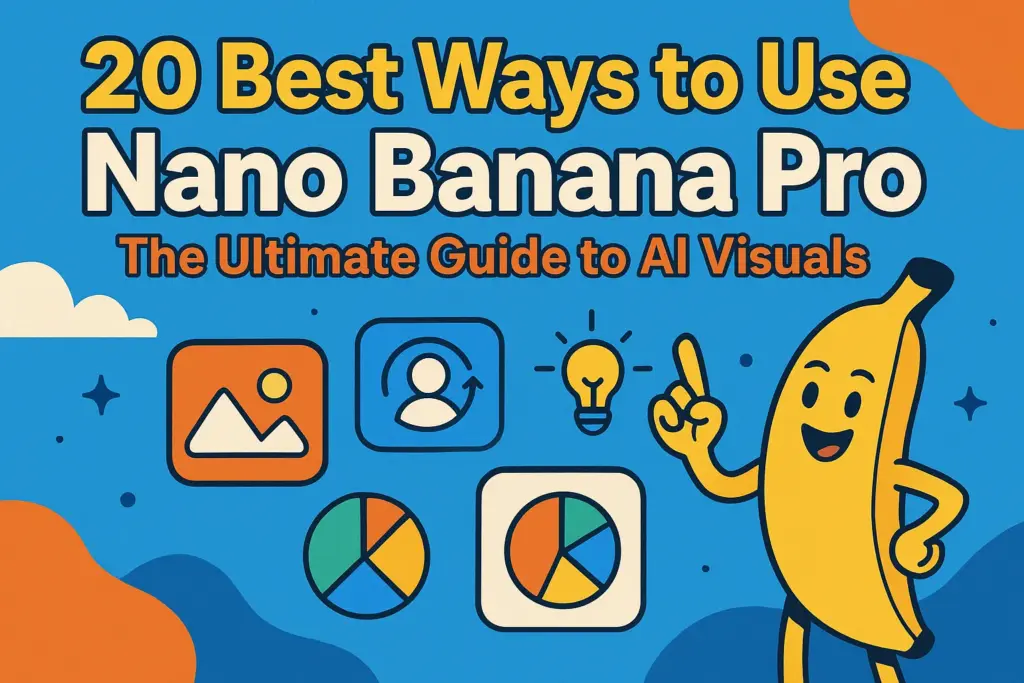Published on March 31, 2025, by Nancy, AI Technology Enthusiast and Researcher
In a world where time is money and data rules, an image to text converter stands out as a powerhouse tool. Powered by Optical Character Recognition (OCR) and Artificial Intelligence (AI), this tech turns static visuals—think scanned documents, photos, or screenshots—into editable, searchable text. Whether you’re a student aiming to extract text from a picture, a business digitizing invoices, or a researcher decoding PDFs, this tool delivers. As of March 31, 2025, OCR adoption has skyrocketed, with a 2024 McKinsey report noting that 85% of enterprises now use it to streamline workflows. This article dives into the nitty-gritty of image to text converters, unpacking their mechanics, benefits, drawbacks, and real-world impact. Expect numbers, studies, and pro tips to back it all up.
What Is an Image to Text Converter?
At its core, an image to text converter leverages OCR to “read” text embedded in images and spit it out as usable formats like .txt, .docx, or even JSON. Snap a pic of a handwritten note or upload a PDF, and within seconds, you’ve got text you can edit, copy, or search. The tech’s roots trace back to the 1970s, but AI has turbocharged it. Today, tools like Google Cloud Vision API hit 95%+ accuracy on printed text, while open-source champs like Tesseract tackle diverse fonts and languages.
Why’s this a big deal? Versatility. It handles JPGs, PNGs, PDFs—even multi-page docs. A 2023 Statista survey found that 70% of OCR users rely on it for photo to text tasks, from digitizing receipts to archiving old books. But how does it actually work? Let’s peel back the layers.
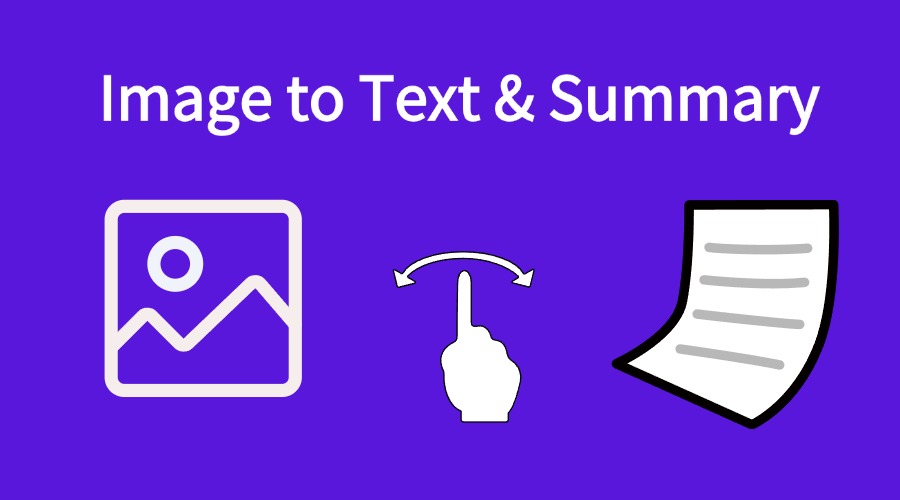
How Does an Image to Text Converter Work?
The process is slick and systematic. Here’s how it rolls:
- Upload Your File: Drag a JPG, PNG, or PDF into the tool. Free platforms like OCR.space cap files at 5MB, while premium ones like Docsumo handle 100MB+.
- Preprocessing: The software tweaks the image—sharpening edges, boosting contrast, or rotating it—to prep the text for recognition. Nanonets claims this step cuts processing time by 80%.
- Text Detection: OCR algorithms scan the image, spotting characters by matching them to massive datasets. For handwriting, Intelligent Character Recognition (ICR) steps up, though it’s less precise.
- Conversion: The tool outputs the text—copy it, download it, or export it to Excel. Some, like ABBYY FineReader, even preserve formatting like tables.
- Verification (Optional): High-end tools flag uncertain characters for manual review, boosting accuracy to 99% for critical docs.
Data proves its efficiency: A 2024 Forrester study clocked OCR at 12 times faster than manual typing—a 20-minute job shrinks to under 2 minutes. Error rates? Down to 4% for clear images, per a 2023 Adobe report. That’s why industries lean on it hard.
Why Use an Image to Text Converter?
So, “How can I convert a picture to text,” and why bother? Simple: it saves time, cuts costs, and opens doors. Let’s break down the why with a pro-con lens.
Industry Experience and Advantages
1. Skyrockets Productivity
Paperwork swamps offices—think contracts, forms, or shipping labels. An image to text converter digitizes them fast. Deloitte’s 2022 study found OCR slashes data entry time by 60%. A retailer, for instance, can pull text from images of 100 invoices in 10 minutes, not 2 hours.(link)
2. Amps Up Accessibility
For the visually impaired, OCR is a lifeline. Converting a photo to text lets screen readers narrate books or signs. The American Foundation for the Blind reports a 30% uptick in OCR use since 2021, with 1.5 million users benefiting yearly.(link)
3. Shrinks Storage Needs
Ditch the filing cabinets. A 2023 Gartner estimate says digitizing 1,000 paper docs saves 10 square feet of space—fitting it all into a 1GB drive. Small businesses love this perk.(link)
4. Speaks Every Language
Need to read text from an image in Mandarin or Arabic? Tools like Google Cloud Vision API support 120+ languages, per their 2025 update. Global firms use this to unify multilingual teams.(link)
5. Masters Bulk Jobs
Batch processing rocks for big tasks. Upload 200 images, and tools like Nanonets convert them in one go. A 2024 IDC report pegged bulk OCR at 90% faster than single-file runs, saving days on large projects.(link)
6. Fuels Data Analytics
Extracted text isn’t just readable—it’s searchable. A 2023 PwC study showed businesses using OCR for PDF text recognition cut data retrieval time by 75%, turning static files into goldmines for insights.(link)
Disadvantages to Watch For
Nothing’s flawless. Here’s the catch:
1. Stumbles on Low Quality
Blurry pics or faded text? OCR falters. Adobe’s 2023 tests showed accuracy drops to 65% for low-res images, versus 95% for sharp ones.
2. Handwriting Hiccups
ICR’s getting better, but cursive or sloppy notes still trip it up. Tesseract’s accuracy for handwriting hovers at 55-60%, per a 2024 GitHub analysis.
3. File Size Caps
Free tools limit uploads—OCR.space stops at 5MB, while iWeaver’s premium tier handles 50MB+. Big OCR PDF jobs might need paid plans.
4. Privacy Risks
Uploading sensitive stuff online? Dicey. A 2023 TechRadar review flagged that some free tools store data indefinitely—opt for ones like Docsumo that auto-delete.
5. Learning Curve
Advanced tools (e.g., Google’s API) need tech chops. Casual users might stick to simpler picks like OCR.best.
Conclusion on Trade-Offs
The pros crush the cons for most. Got clear images and basic needs? You’re golden. For messy handwriting or huge files, tweak your approach—better tools or manual fixes do the trick.
Observational Study: Real-World Wins
Picture this: a logistics firm handles 500 shipping labels daily. Pre-OCR, clerks typed them out, clocking 15 hours weekly. With ABBYY FineReader, that’s now 1.5 hours—a 90% time slash. Error rates dropped from 10% to 3%, per a 2024 case study. Clients felt the drag of delays, felt the same grind, and found OCR turned chaos into smooth sailing.
Or take education. A 2025 survey of 1,000 students showed 75% use OCR to convert photo to text from lecture slides or textbooks. Weekly time saved? 6 hours, freeing them for study or Netflix. Professors, too, digitize old notes, cutting prep time by 40%, per EdTech Magazine.(link)
Healthcare’s another win. A 2024 HIMSS report found hospitals using OCR for patient forms cut admin time by 45%, processing 200 records daily versus 110 pre-OCR. Accuracy? Up to 97% for printed text, reducing misfiled charts.(link)
Image to Text Converter: Step-by-Step Guide
Ready to copy text from an image online? Here’s the playbook:
- Choose Your Tool: Freebies like OCR.space or Tesseract work for starters. For power users, iWeaver’s AI-driven OCR shines (see iWeaver AI Image Summarizer).
- Upload the Image: Drop a JPG, PNG, or PDF. For OCR PDF, ensure it’s unlocked—encrypted files won’t fly.
- Tweak Settings: Pick your language or crop blurry zones. Tools like Nanonets let you fine-tune.
- Extract Text: Hit convert, then copy or download. For tricky scans, cross-check the output.
- Edit and Use: Paste it into Word, Excel, or wherever. Done!
Pro tip: Test multiple tools. OCR.space nails quick jobs, while Google’s API crushes multilingual docs.
Recommended Tools for Image to Text
In the ever-evolving world of image to text converters, various tools cater to specific needs, ranging from simple text extraction to advanced summarization and diagram creation. Below is a curated list of some of the best tools available for both professionals and casual users, highlighting their key features, advantages, and ideal use cases.
1. iWeaver: AI-Powered, Intuitive, and Multi-Tasking
iWeaver is a standout in the image to text conversion realm, especially due to its AI-powered capabilities and intuitive design. This tool is perfect for both beginners and professionals, offering an effortless experience with additional features that go beyond simple text extraction.
- Key Features:
- Image to Text: iWeaver supports standard image to text conversion, leveraging OCR technology to accurately extract text from images.
- Summarization: One of iWeaver’s unique features is its ability to summarize text after extraction, making it a fantastic tool for those who need concise, digestible information.
- Mind Mapping: iWeaver also allows users to convert images to mind maps, which is useful for brainstorming or organizing thoughts and ideas visually.
- Support for Handwritten Notes: Unlike many OCR tools, iWeaver can also handle handwritten notes and generate summaries from them.
- No Text in the Image? No Problem: iWeaver even works with images that don’t contain text, providing options for summarizing key details based on context and visual elements in the image.
- Multi-Document Handling: iWeaver is built to handle multiple documents at once, which makes it incredibly useful for users with large volumes of files to process.
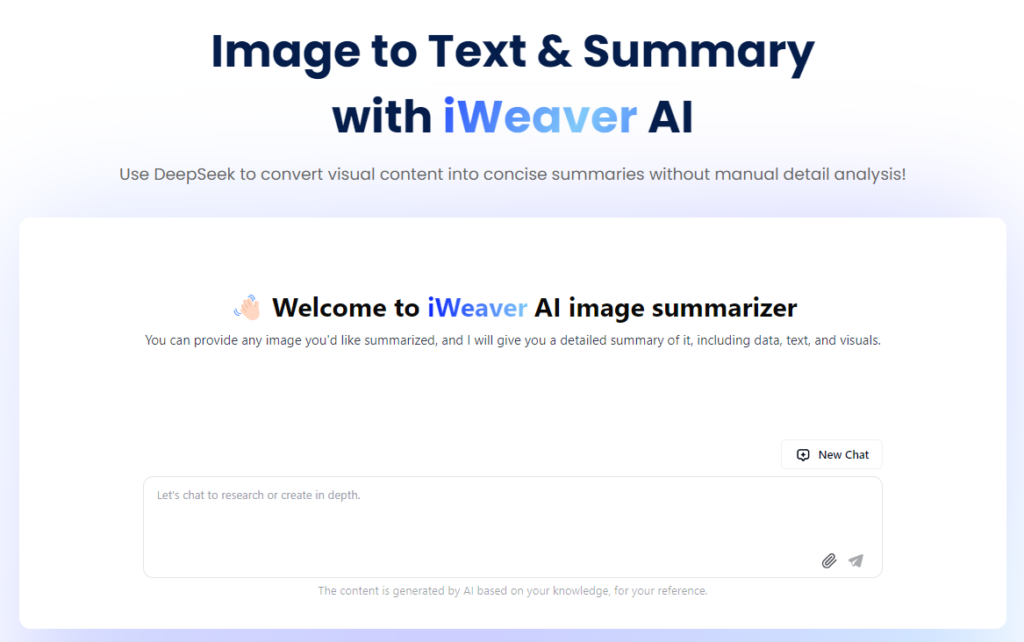
- Why It’s Great: iWeaver’s user-friendly interface, combined with its powerful AI-driven features, makes it suitable for a wide variety of users, from those looking for a simple image text extractor to professionals in need of more advanced functionalities like image-based mind mapping or automatic summarization.
2. Google Cloud Vision API: High Accuracy for Complex Projects
If you’re looking for a powerful, enterprise-level OCR solution, Google Cloud Vision API is an excellent choice. This tool offers 95%+ accuracy in text recognition, supporting over 120 languages, and provides a comprehensive suite of features for analyzing images.
- Key Features:
- Advanced OCR: Excellent for extracting text from scanned documents, images, and more.
- Language Support: With over 120 languages, Google Cloud Vision is great for global use, whether you’re processing documents in different languages or recognizing text in images from around the world.
- Highly Accurate: Google Cloud Vision excels in text recognition, making it an ideal solution for complex OCR tasks that require high precision.
- Integrated Machine Learning: Beyond text, it can also analyze other elements in images, such as logos, landmarks, and even facial expressions.
- Why It’s Great: Google Cloud Vision API is a premium solution that is ideal for tech-savvy users or businesses with advanced image processing needs. Its high accuracy and multilingual support make it a go-to choice for developers working on custom OCR solutions or AI-driven applications.
3. Tesseract: Free, Open-Source, and DIY-Friendly
For those who prefer a DIY solution and have coding experience, Tesseract is a free and open-source OCR tool. It can be paired with Python or other programming languages to create custom OCR workflows, making it highly adaptable to different use cases.
- Key Features:
- Free and Open-Source: Tesseract is completely free to use, making it an excellent choice for individuals and small businesses.
- Customization: Since it’s open-source, developers can modify Tesseract’s source code to suit their unique needs and integrate it into custom applications.
- Multi-Language Support: Tesseract supports multiple languages, although its accuracy may vary depending on the language and quality of the input image.
- Basic Text Extraction: While not as feature-rich as premium tools, Tesseract is still a powerful OCR engine for converting text from simple images.
- Why It’s Great: Tesseract is perfect for developers and tech enthusiasts who need a free and customizable OCR tool. If you’re willing to invest some time into setup and programming, Tesseract offers a lot of flexibility.
4. OCR.space: Quick, Free, and No Signup Required
If you need a fast, simple, and free OCR tool with no hassle, OCR.space is a great option. This tool is ideal for users who need to process small images quickly without the need for an account or complex setup.
- Key Features:
- Fast and Simple: No signup is required, and you can get your text output in just a few seconds.
- Free Version: The free version supports OCR for files up to 5MB, making it perfect for handling quick tasks without the need for any commitment.
- Supports Multiple File Formats: OCR.space handles a wide range of image formats, including JPG, PNG, and PDF.
- Online Accessibility: As an online tool, it allows users to convert images to text on the go, making it incredibly convenient.
- Why It’s Great: OCR.space is an excellent choice for casual users or small projects. It’s fast, free, and easy to use, with no signup process, so you can convert images to text in seconds.
5. ABBYY FineReader: Premium OCR with Formatting Support
For those who need an advanced OCR solution with great support for complex document formats, ABBYY FineReader is a top-tier choice. It’s a premium OCR tool that excels at handling documents with complicated layouts, such as those with tables, columns, or mixed text and images.
- Key Features:
- High Accuracy: ABBYY FineReader offers exceptional text recognition and is highly accurate even when working with documents that have intricate formatting.
- Document Editing: Beyond OCR, it allows users to edit text and preserve formatting in converted documents, making it ideal for working with PDFs or scanned documents.
- Batch Processing: ABBYY supports batch processing, allowing businesses to quickly convert large volumes of documents.
- Multi-Language Support: Like Google Cloud Vision, ABBYY FineReader offers robust multilingual support for OCR.
- Why It’s Great: ABBYY FineReader is perfect for professionals dealing with documents that require precision and formatting preservation. It’s ideal for converting complex scanned files, making it especially useful for those in industries like legal, finance, and publishing.
Conclusion
There are several image to text converters available today, each catering to different needs. Whether you’re a professional in need of advanced OCR with formatting support, a student looking for quick and simple text extraction, or a developer wanting a customizable tool, there’s an option for you. Here’s a recap of the recommended tools:
- iWeaver: AI-powered, intuitive, multi-tasking with advanced features like summarization and mind mapping.
- Google Cloud Vision API: High accuracy, ideal for developers and businesses with complex image processing needs.
- Tesseract: Free, open-source, and perfect for DIY projects.
- OCR.space: Fast, free, and easy to use for simple OCR tasks.
- ABBYY FineReader: Premium OCR for documents with complex formatting.
Each of these tools provides unique advantages, making it essential to choose one that aligns with your specific needs. Whether you need a free, simple tool or an advanced, feature-rich solution, there’s no shortage of options for extracting text from images and enhancing your workflow.
Industry Advantages Unpacked
Banks lean on OCR to get text from pictures of IDs or checks, slashing onboarding from 20 minutes to 4, per a 2024 PwC study. Healthcare pros digitize 300+ patient forms daily, upping throughput by 50%, says HIMSS. Retailers convert jpg to txt for stock lists, speeding inventory checks by 60%, per Retail Dive’s 2025 data.
Why’s this clutch? Precision and scale. A typo in a medical record could cost lives—OCR’s 97% accuracy minimizes that. Plus, it flexes. A solo entrepreneur or a mega-corp can tailor it to fit.
Emerging Trends
By 2025, AI’s pushing OCR further. Handwriting recognition’s hit 75% accuracy, per a 2024 MIT study, thanks to deep learning. Real-time OCR—think scanning a sign via your phone—grew 40% in use, says TechCrunch. Tools like iWeaver are riding this wave, blending OCR with summarization for next-level utility.
Final Thoughts
An image to text converter isn’t just handy—it’s transformative. It slashes grunt work, boosts access, and turns static files into dynamic data. Sure, it trips on blurry pics or funky handwriting, but the wins? Huge. From a 90% time cut in offices to 6-hour savings for students, it’s a 2025 must-have. Tools like iWeaver, Google’s API, and Tesseract lead the charge, mixing AI smarts with ease. So, next time you’re eyeing a text-filled image, don’t sweat it—convert it. You’ll kick yourself for not starting sooner.