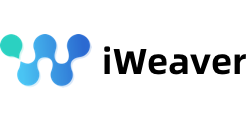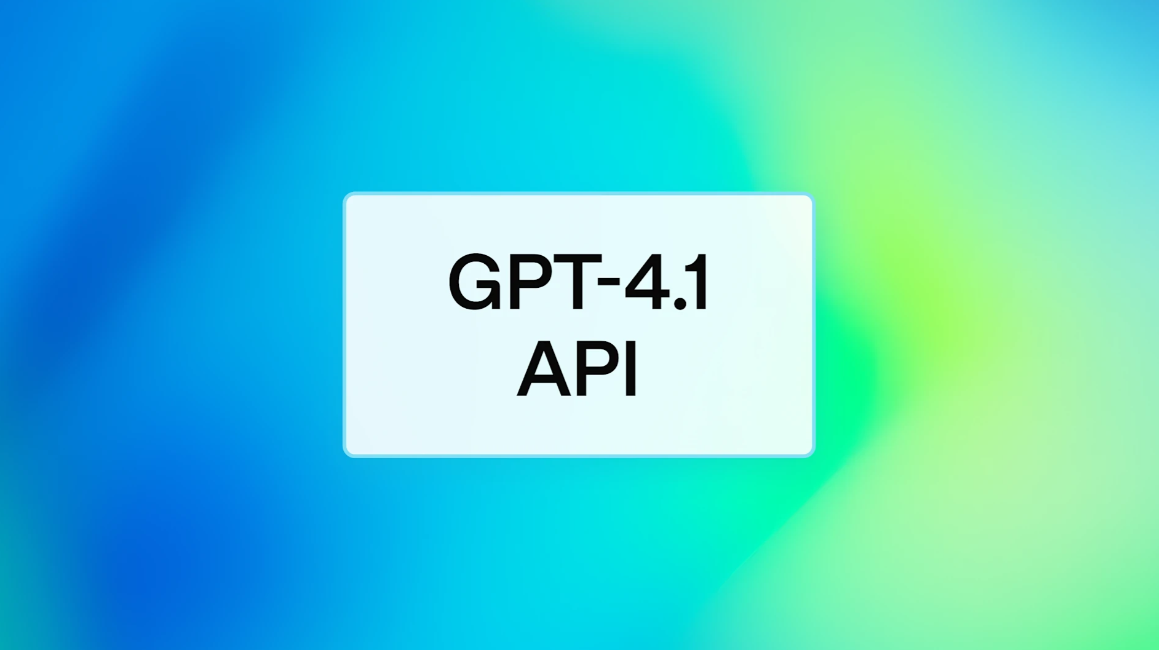Introduction
In today’s fast-paced development environment, developers need efficient and intelligent tools to enhance their productivity. Cursor, as a powerful code editor, integrates deeply with DeepSeek to provide developers with a more intelligent and efficient coding, debugging, and optimization experience. DeepSeek’s large language model is capable of understanding and generating code, offering precise code suggestions, auto-completion, and error fixing, significantly improving development efficiency and code quality.
This guide will detail how to integrate DeepSeek into Cursor, including obtaining an API key, configuring the model, using its features, and troubleshooting common issues. Additionally, we will introduce iWeaver, a tool that can replace DeepSeek to address server busy issues.
Features of DeepSeek
DeepSeek’s large language model has been trained on vast amounts of data, enabling it to understand and generate code with remarkable accuracy. This capability shines in critical tasks such as code completion and error fixing. Below are DeepSeek’s core features:
- Code Completion:
- Accurately predicts the code a developer is likely to input next based on context and provides precise suggestions, significantly speeding up the coding process.
- Error Fixing:
- Automatically identifies syntax errors and logical vulnerabilities, offering targeted improvement suggestions.
- Code Refactoring:
- Detects parts of the code that can be optimized, such as redundant code or inefficient algorithms, and provides optimized versions to improve code quality and performance.
Integrating DeepSeek into Cursor
1. Obtain a DeepSeek API Key
- Visit the DeepSeek Official Website.
- Register and log in to apply for an API key.
- Save the API key for later configuration.
2. Configure the DeepSeek Model
- Open Cursor:
- Launch the Cursor code editor.
- Access Settings:
- Click on File -> Preferences -> Cursor Settings in the menu bar.
- Model Management:
- Locate the Model Management or AI Configuration section.
- Click Add Model and select DeepSeek-Chat and DeepSeek-Coder.
- Enter your DeepSeek API Key.
- If necessary, configure the DeepSeek base URL (default:
https://api.deepseek.com/v1).
3. Use DeepSeek Features
- During coding, Cursor will automatically invoke DeepSeek’s AI features to provide code completion, error fixing, and code refactoring suggestions.
- Adjust DeepSeek’s settings as needed, such as context length or output length.
iWeaver: Solving Server Busy Issues
In some cases, DeepSeek’s servers may become busy due to high traffic, causing delays or interruptions. To address this, iWeaver offers an alternative solution.
1. What is iWeaver?
iWeaver is a powerful tool that leverages DeepSeek’s large language model to optimize server performance. During development, high server load often reduces efficiency, but iWeaver effectively resolves this issue, ensuring smooth workflow at all times.
2. How iWeaver Solves Server Busy Issues
- Load Balancing:
- iWeaver intelligently distributes server load across multiple nodes, preventing individual servers from becoming overloaded and avoiding lag or crashes.
- Predictive Analytics:
- By analyzing server usage patterns, iWeaver accurately predicts high-traffic periods and prepares resources and optimizations in advance.
- Real-Time Optimization:
- iWeaver continuously monitors and optimizes server performance in real time, adjusting configurations and resource allocation to handle changing workloads.
During development, iWeaver automatically optimizes server performance, ensuring your development environment runs smoothly at all times.
Performance Testing and Experience
1. DeepSeek R1
DeepSeek R1 was released on January 20, 2025, featuring a thinking phase similar to GPT-O1, with performance surpassing O1. China’s rapid advancements in AI make future models worth keeping an eye on.
2. Neovim Integration
To use DeepSeek Coder in Neovim, follow these steps:
- Install the Plugin:
- Use Neovim’s plugin manager to install the DeepSeek Coder plugin.
- Configure the Plugin:
- Add your DeepSeek API key and model configuration to Neovim’s settings file.
- Use Features:
- Invoke DeepSeek Coder’s features during coding to enjoy intelligent code completion and error fixing.
3. Ollama and Radeon Integration
Ollama is a robust language model framework that supports DeepSeek models. Combining Ollama with Radeon further enhances DeepSeek’s performance, improving the overall coding experience.
Recruitment and Community
DeepSeek not only provides strong technical support but also offers rich recruitment information and community resources. Whether you’re a newcomer or an experienced developer, DeepSeek’s community is a great place to connect with like-minded peers and share knowledge.
Version Updates and Testing
1. DeepSeek-V2 Testing
DeepSeek-V2 is the latest version, offering enhanced features and improved performance. To test it:
- Access the Test Page:
- Visit DeepSeek’s official website and navigate to the test page.
- Log In or Register:
- Use your DeepSeek account to log in or create a new one.
- Start Testing:
- Follow the prompts to experience DeepSeek-V2’s new features.
2. Using DeepSeek-V2
Using DeepSeek-V2 is similar to previous versions but with additional features and better performance:
- Obtain an API Key:
- Ensure you have the API key for DeepSeek-V2.
- Configure the Model:
- Set up DeepSeek-V2 in Cursor or other supported editors.
- Use Features:
- During coding, invoke DeepSeek-V2’s features for a more intelligent coding experience.
Online Experience
To try DeepSeek without installing any software, use its online platform:
- Visit the Online Platform:
- Go to DeepSeek’s official website and find the online experience section.
- Log In or Register:
- Use your DeepSeek account to log in or create a new one.
- Start Your Experience:
- Follow the prompts to test DeepSeek’s features.
Frequently Asked Questions
1. What are DeepSeek’s main features?
DeepSeek’s main features include code completion, error fixing, and code refactoring, designed to enhance developer productivity and code quality.
2. How does iWeaver help solve server busy issues?
iWeaver ensures server performance stability through load balancing, predictive analytics, and real-time optimization, preventing service interruptions due to high traffic.
3. How do I integrate DeepSeek into Cursor?
Integrating DeepSeek into Cursor requires an API key and model configuration in Cursor’s settings.
4. What are the features of DeepSeek-R1?
DeepSeek-R1 includes a thinking phase similar to GPT-O1, with performance exceeding O1, marking a significant milestone in China’s AI development.
5. How do I use DeepSeek Coder in Neovim?
Install the DeepSeek Coder plugin via Neovim’s plugin manager and configure it with your API key and model settings.
Conclusion
Integrating DeepSeek into Cursor represents a significant advancement in code editing, revolutionizing how developers work. Tools like iWeaver further enhance stability by solving server busy issues. As AI technology continues to evolve, we can expect more innovative solutions to optimize development workflows, making coding more efficient and intelligent.